


Log into your Connecticut Water account from this link or the Pay your Bill page.
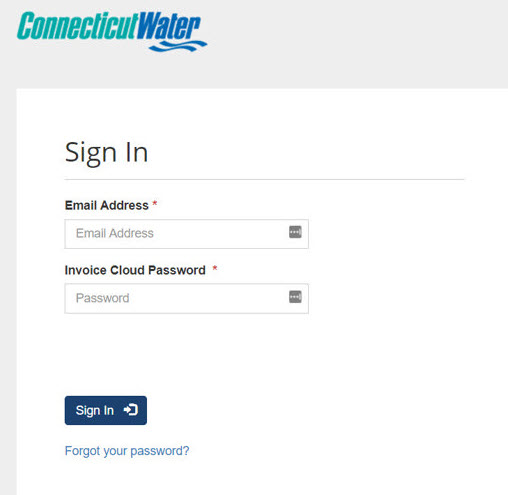
1) In the navigation at the top of the page, click the My Profile tab.
2) From the dropdown menu, select AutoPay.
Note, you must have at least one payment method established in your account to set up autopay. See additional steps outlined below for how to add, edit or delete forms of payment.
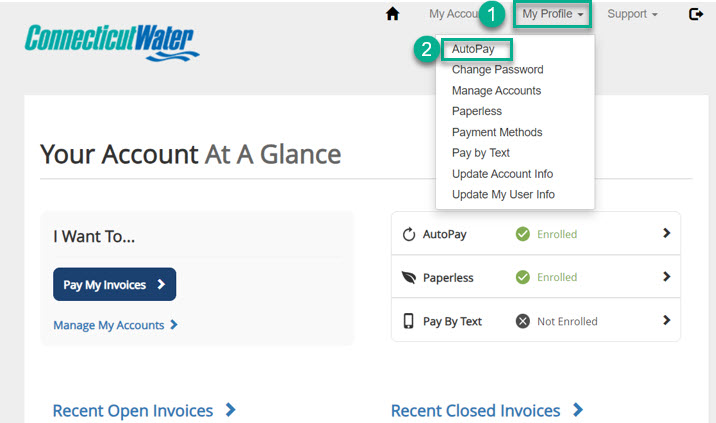
1) At the top of the page, select +New AutoPay Setup.
2) Enter information for the new billing method.
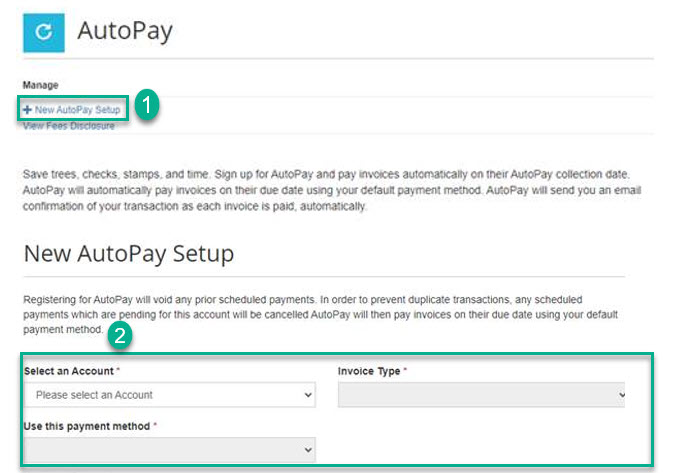
1) Under AutoPay Status select Yes to enroll in AutoPay, or No if you want to unenroll.
2) Select the Save this AutoPay Setup button.
Note, by enabling autopay you are agreeing to the Invoice Cloud Terms and Conditions.
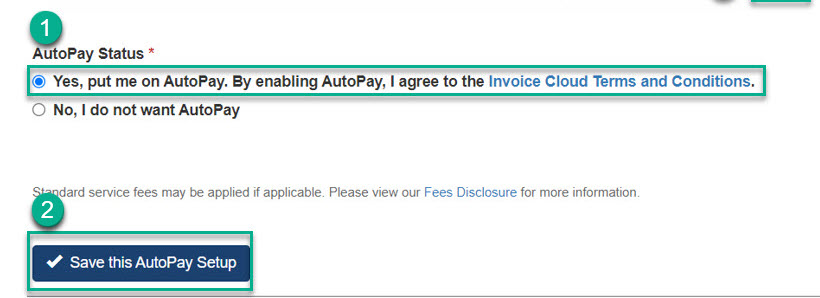
1) In the top navigation, select the My Profile tab.
2) From the dropdown menu, select Payment Methods.
From the Payment Methods page you can:
3) Add a new bank account, or credit/debit card.
4) Edit, delete, and see the history for any saved payment methods.
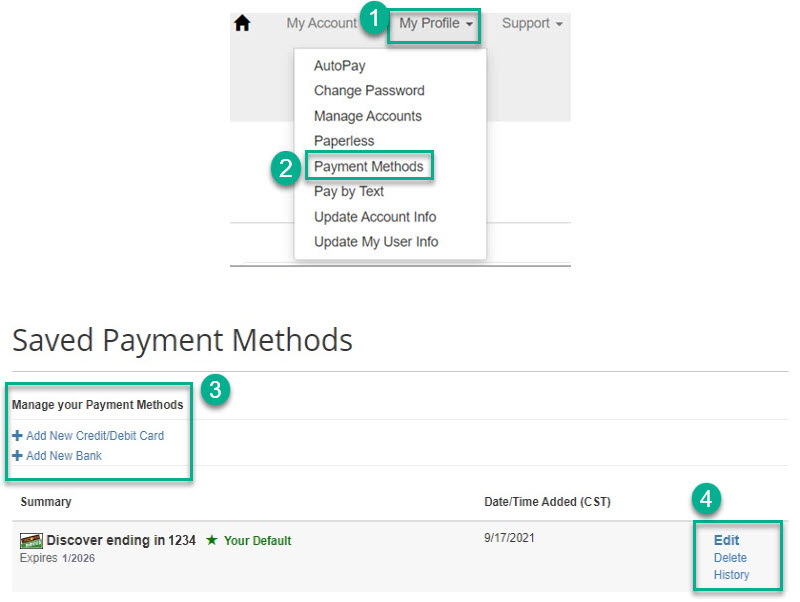
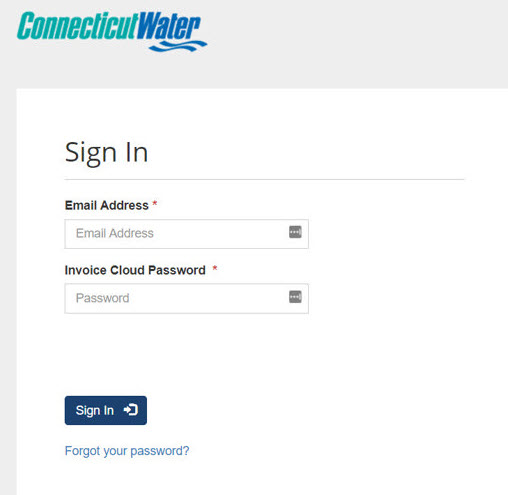



Customer Service Inquiries and 24 hour Emergency Service:
1.800.286.5700